As a Website owner, you want to customize your website to reflect the actual image of your company and also stand out unique from their close competitors. With the use of WordPress themes, you can create the outer design of your site. The WP theme can completely change the visual appearance of your site.
Usually, a WordPress theme provides a graphical interface through templates files. You can find various types and styles of themes in the WP theme directory.
If you are using the WordPress themes, then you need to take care of certain elements of your site. It is easy to change themes in WordPress, but it is also important to have a checklist of items to consider before you change the theme.
Some steps are essential to set out that everything works effectively and smoothly. Through this post, we will try to show some precautions that you must take while changing your WP theme.
Before making any change to the WP theme, it is necessary to complete the work step-by-step and always do it carefully and deliberately.
In the very first step, you need to change the tiny elements to confirm that they are performing properly. After it, you can move further to bring changes in very dramatic and dynamic way.
Write down Elements of Your Existing Theme
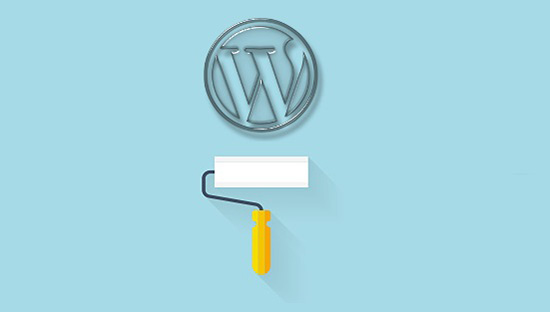
Most of the time, developers forgot about the changes made in existing themes that have created by using solutions and snippets. Obviously, this is done in the form of functions.php file and it becomes difficult to remember for a long time.
It is imperative to go through the current theme file and write down all the additional codes used in it. In fact, you should check out load time of the existing theme, as it can give you an idea while you are activating a new theme.
Back up your files

Before making any changes, create a full site backup. Through this, you will never lose any of your files and keep them safe throughout the time. It is one of the necessary precautions that will keep your database safe.
Use Maintenance Mode Template
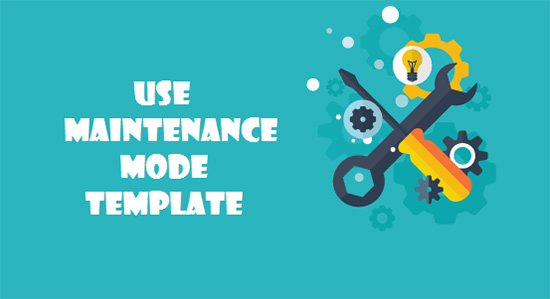
If you don’t want web users or potential visitors to view your site while you are making changes to the WP themes, then you can use a maintenance mode template. It is the best way as you can simply transmute to a maintenance mode for about an hour. When your new theme gets activated on your site, then you can remove a template.
First set up the maintenance mode and then install the new theme. If your site is not yet landed for the web users, then you can activate the theme without using this kind of a template.
WordPress offers Maintenance mode plugins to help redirect visitors to a construction or maintenance page for the specific period of time. The page shows the appropriate time that it will take to complete the changing process, or can also leave a simple and short message.
A popular plugin enables a splash page to be added to a blog. When you activate the maintenance code, then other administrators who are logged in can also access the blog.
Always Test your Plugins
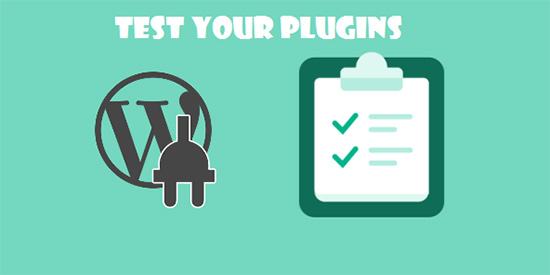
Once activating the new theme, you will have to check that all plugins are still working properly or not. You can also look at your written notes that you made in the beginning and view whether there is any functionality from the current theme that you want to get back to the new WP theme.
Here, you can test all features like the search, the contact page, the single post page, service page and others. Scrutinize whether all widgets are still working in the right conditions.
Inspect if your RSS is Still Working

One of the popularly used WordPress RSS feeds is Free Burner. It automatically connects the default feeds and allows the user to see the analytics on their feed subscribers.
There are other WP themes as well, such as the Headway, the Standard Theme that enables the user to integrate FeedBurner while changing the current theme with the new one. It becomes necessary to take care of this particular element and check that the feed is smoothly directed to the plugin.
Update Ads
 You can update ads and third party items on your website. For example, if you are using Google AdSense, then you can format the ads. In fact, the best part is that you can customize that as per your new theme. It gives you the pliancy to change the color or the size of an ad to suit your WP theme.
You can update ads and third party items on your website. For example, if you are using Google AdSense, then you can format the ads. In fact, the best part is that you can customize that as per your new theme. It gives you the pliancy to change the color or the size of an ad to suit your WP theme.
In addition, you can also bring changes to other third party items, like Facebook Like buttons etc. They can be placed in accordance with the new theme.
Scalability: Access Smoothly with Different Browsers
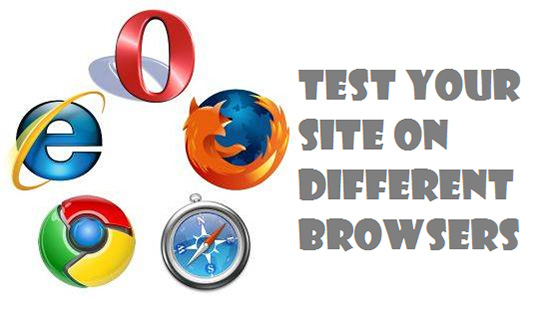
Once making changes to the current theme, you can test whether your site can be accessed with different browsers or not. Most often, different browsers restore themes differently, thus you need to check out that the new theme will look appealing on all browsers.
However, it has been seen that some themes split completely in different browsers. Some of the other things that you need to consider, checking the bounce rate. Few themes work better than others while moving around the website. While some themes increase your bounce rate.
Conclusion
WordPress is such a popular CMS platform where you can add your favorite themes and plugins to make your site unique and appealing. Different types and styles of WordPress themes are created with an objective to give you flexibility to bring improvisation in your current site.
However, it is important to follow these steps while changing your WP theme. Through this, you can efficiently and smoothly bring changes to your site without losing your previous design or database.
Author Bio: Lucy Barret is an experienced WordPress Developer at WPGeeks a WordPress development outsourcing company. She is handing a team of 75+ WordPress developers who are working hard in achieving maximum client satisfaction.
 CoalesceIdeas Web and graphic design ideas for inspiration
CoalesceIdeas Web and graphic design ideas for inspiration
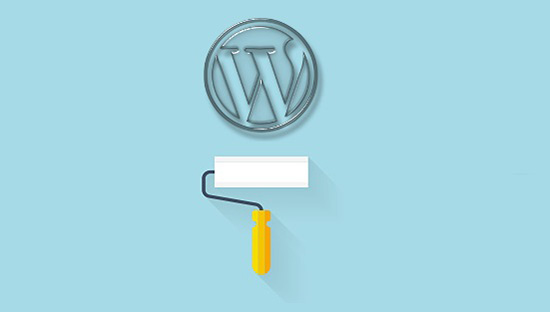
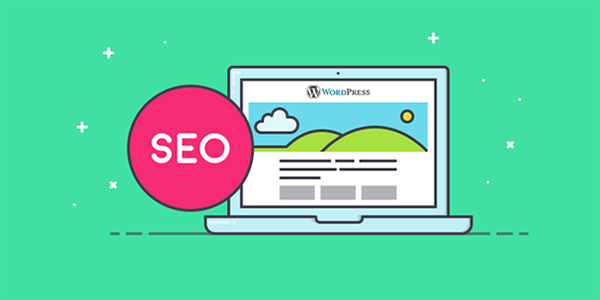
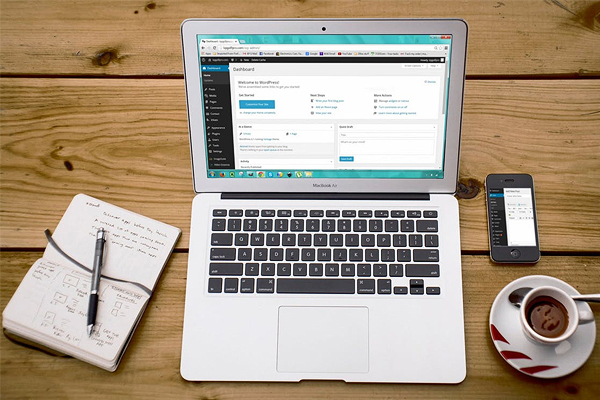
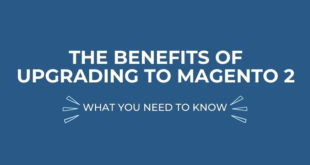
One comment
Pingback: WPGeeks Ltd. | Pearltrees