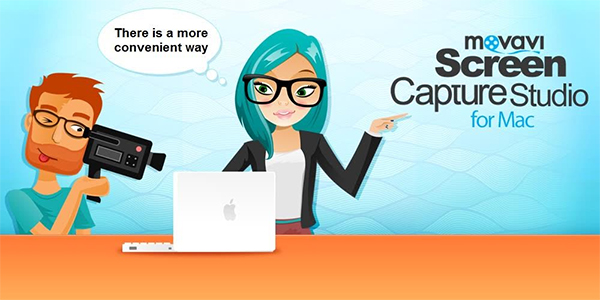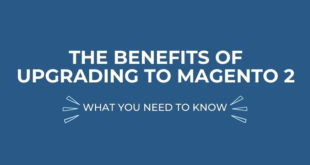Have you ever been listening to something on your Mac and wanted to save a particular sound that you heard? It may be a snippet from an audio book, the soundtrack from a TV show, or even just an interesting alert from an app.
There are several ways that you could record sounds from a Mac, but if you want to be able to record anything that you need then your best bet is to use Movavi Screen Capture for Mac. Although it is designed to record video from a Mac’s screen, it can be easily adjusted to capture any and all sounds from your Mac.
Within Movavi Screen Capture for Mac you’ll see two icons: One that allows you to record your system audio, and another that allows you to record audio from an external device (i.e. a microphone). In this case you’ll want to make sure the former is the one that is highlighted.
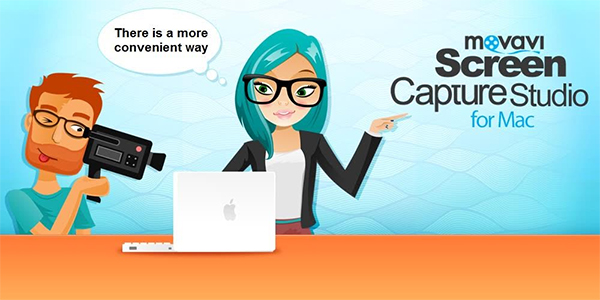
All the other settings really don’t matter if you’re solely interested in recording sound from your Mac. However if you do wish to set it up you can quite easily configure the capture frame, frame rate, and other parameters.
One notable feature that may come in handy when you’re recording sounds from your Mac is the scheduler. It will let you either schedule a start and stop time for your recorder, or set a timer to stop it after a certain duration. As you can see these tools are particularly useful as it will mean you don’t need to babysit the recording in Movavi Screen Capture for Mac – which is nice, especially if you’re recording longer audio clips.
When you are done recording you can review the track that and trim out any unnecessary bits before you save it. All you need to do after that is select an audio format to save it in, or use one of the presets in Movavi Screen Capture for Mac if you prefer.
Seeing as you now know how to record voice on Mac or any other sounds, be sure to give it a try. It should only take you a minute or so to set up Movavi Screen Capture for Mac to record sounds, making it easy to do so as and when you encounter anything that you think is interesting enough that you may want to listen to it later.
 CoalesceIdeas Web and graphic design ideas for inspiration
CoalesceIdeas Web and graphic design ideas for inspiration